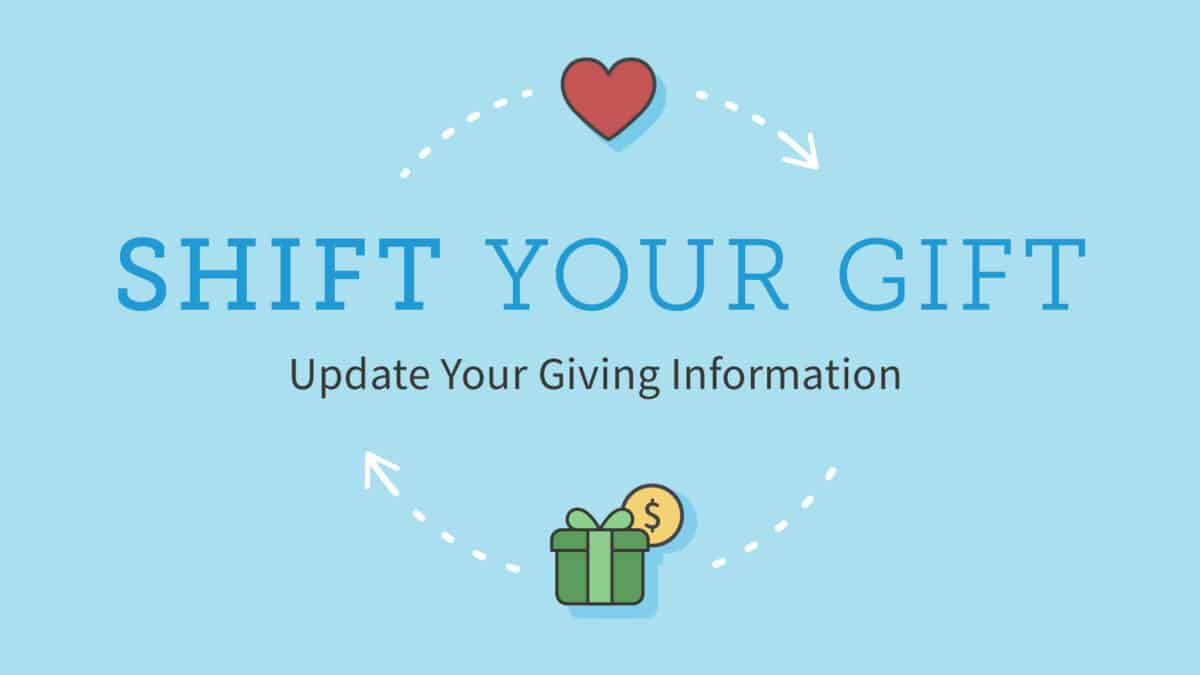
Shift Your Gift
Thank you for your continued and faithful support of the West Shore Free Church ministry!
We have decided to update our giving system vendor to Online Giving. This decision was made to better steward your gifts and to improve daily gift processing. This new platform works in sync with our database streamlining the process for you and our staff and we’ve already begun using it for our mission trips.
Update Your Recurring Gifts
We cannot automatically transfer your recurring gifts to our new system because of the secure way that your bank and credit card information is stored.
You’ll need to cancel your recurring gift with Push Pay and set up a new gift with Online Giving.
Please Shift Your Gifts by Wed, May 31.
First Cancel Your PushPay Recurring Gift:
- Login to Pushpay
(Click “Sign in” and enter your mobile number or email/password.) - In the “Recurring Gifts” section, click “Edit” on your active gift.
- Click the “Cancel” button.
- Click the “Yes” button to confirm. You should then receive a “success” notice.
For any additional active gifts, repeat steps 2-4.
Second, Set Up Your New Gift with OnlineGiving:
- Login or Sign Up for an Account on Online Giving
If you’ve given to or paid for a mission trip or paid for an event invoice in recent months, you may have an account already created. - Enter the “Gift Amount”
- Click the “Give Recurring” button below the gift amount and select the frequency.
- Select a fund from the dropdown list. (To give to more than one fund, click the plus sign (+).)
Please Note: Your start date will default to today’s date. Click the down arrow below the payment method to pick an alternate day.
- Click the “Make Gift” button at the bottom of the screen.
If you need assistance with this process, please contact Scott Fickes at (717)620-2330 x109.
